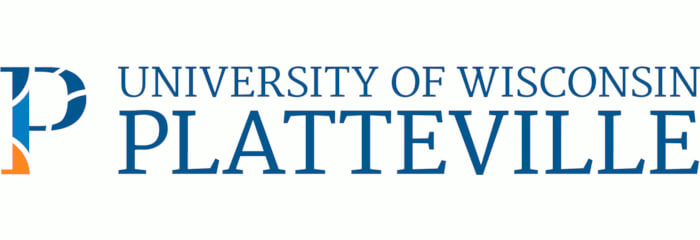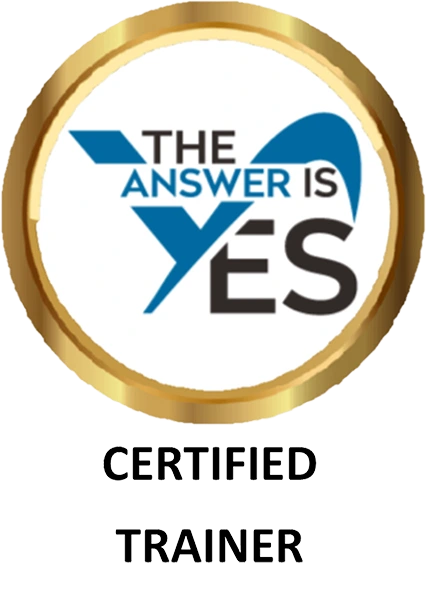Last week, we determined that there are good reasons to consider the use of a webinar and that there are logistical issues that need to be anticipated and factored into the experience for it to run smoothly. Let’s turn our attention to the preparation for a webinar.
First, you need to know the capabilities of the web conferencing provider that you are using.
If you would imagine the computer screen for a moment, your PowerPoint slide is on the left side of the screen and there is a long vertical window on the right side of the screen.
As participants join the session, their name appears on the upper portion of that vertical window. At the bottom of the vertical window is a place for the participants to write in their answers or comments. Once they do that, their online text “Chat” appears in the middle space of the vertical window.
You can also use online interactive polling, as well as questions and answers, wherein the participants can raise an online hand if they agree with a statement or have a question. Polling is an easy way to increase interaction with the participants. Once they have responded to a polling question, the results can be shared with the entire group for further interaction.
The Presenter also has annotation tools, such as arrows or highlighters, to write on top of the Power Point slide in order to emphasize main points or focus the participants’ attention on key content. Clearly, you are going to want to practice using the annotation tools so that you are comfortable with them. [Just a side note: As a Mac user, I found that many of the annotation tools were not available to me when using WebEx.]
Second, you need to develop your Power Point presentation.
A colleague with more experience mentored me in the development of my slides. She told me to begin with a Welcome to [Enter your session name here]! On this first slide, she suggested that I include a brain teaser or something that would keep folks occupied while we waited for others to join the session. “While you wait for other participants to join the session, send me your answer to the brain teaser via (online text ) Chat.”
The second slide should be a “Let’s talk about me” slide. Insert your picture on the left and text about yourself here. This helps to give the participants a better sense and a visual of who is leading the presentation.
The third slide is “Let’s Get Started! Please say your name and where you’re located.” You can instruct them to use the participant list on the right as a guide to who goes 1st, 2nd, etc.
The fourth slide offers “Guidelines to make this a great session!” For example:
-
Use the phone and Chat to ask questions
- Avoid shuffling papers or side conversations
- When you ask a question via phone, introduce yourself first
- Mute your phone when not interacting
- If you need to leave for a moment, do not put your phone on “hold” if your company plays music!!!
- Be prepared to participate!
-
Tell us if you have concerns or questions.
The remaining content slides should include participant opportunities for telephone or online chat discussions, Q & A, and polling, to keep the interaction going and increase the probability of learning.
Third, you need to troubleshoot (or have someone knowledgeable available who can do it for you!)
Prior to the webinar, it is especially important to:
-
proofread and test everything twice
-
double check the “log on link,” because if that doesn’t work, you won’t have a program!
-
avoid one of the most common and avoidable mistakes: providing incorrect information about the date or the time of the event on the confirmation message.
During the webinar:
It is important for you (or someone with you!) to know what to do in the case of possible catastrophes. You want to remain calm and composed even if the presenter loses his/her connection, or the participants can’t hear the presenter’s voice, or a participant can’t sign in or use the online tools. It really helps to have a moderator who is familiar with the process and can troubleshoot the technology for you if you are a novice.
So, now you know and have tested the capabilities of the web conferencing technology, you’ve developed your Power Point slide presentation, and you’ve completed the necessary troubleshooting. Next week, we will discuss the actual conduct of the webinar. Again, those of you who are more familiar with this technology are strongly encouraged to offer your own stories or tips!